@phun-ky/speccer / measure
Variable: measure
ts
const measure: {
create: (
text: string | number,
options: SpeccerOptionsInterface,
id: string,
tag: string
) => HTMLElement;
element: (
targetElement: HTMLElement,
options?: SpeccerOptionsInterface
) => Promise<void>;
};Defined in: main.ts:159
This feature measures given element
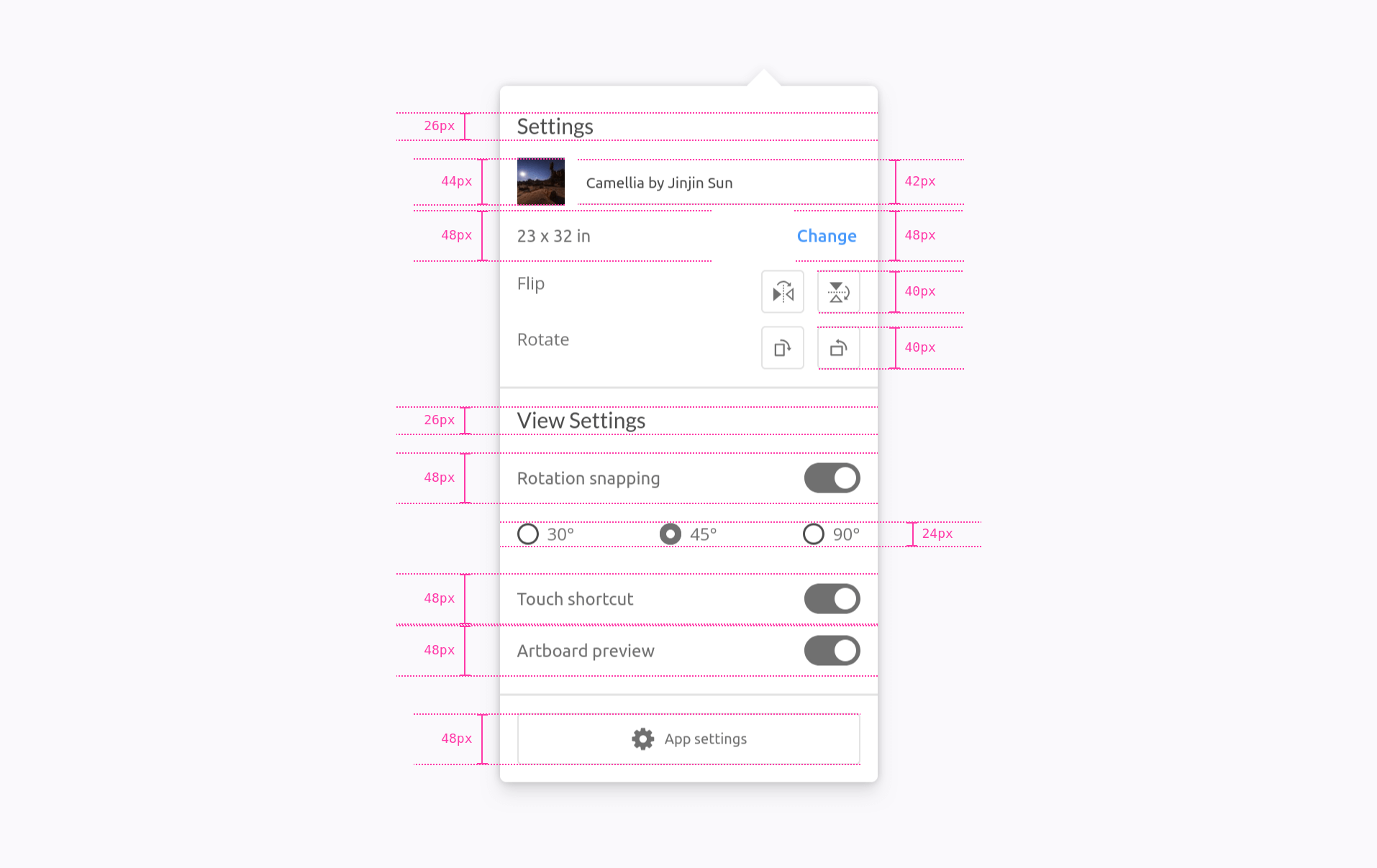
Type Declaration
create()
ts
create: (
text: string | number,
options: SpeccerOptionsInterface,
id: string,
tag: string
) => (HTMLElement = measureCreate);Create a measurement element with optional text, area, and element type.
Parameters
text
The text to display on the element.
string | number
options
The options.
id
string
The element id.
tag
string = 'span'
The element type.
Returns
- The created measurement element.
Example
ts
const measurement = create(100, 'width bottom', 'div');
document.body.appendChild(measurement);element()
ts
element: (targetElement: HTMLElement, options?: SpeccerOptionsInterface) =>
(Promise<void> = measureElement);Create a measurement element and add it to the body with styles matching a specified target element based on the attribute values from data-speccer.
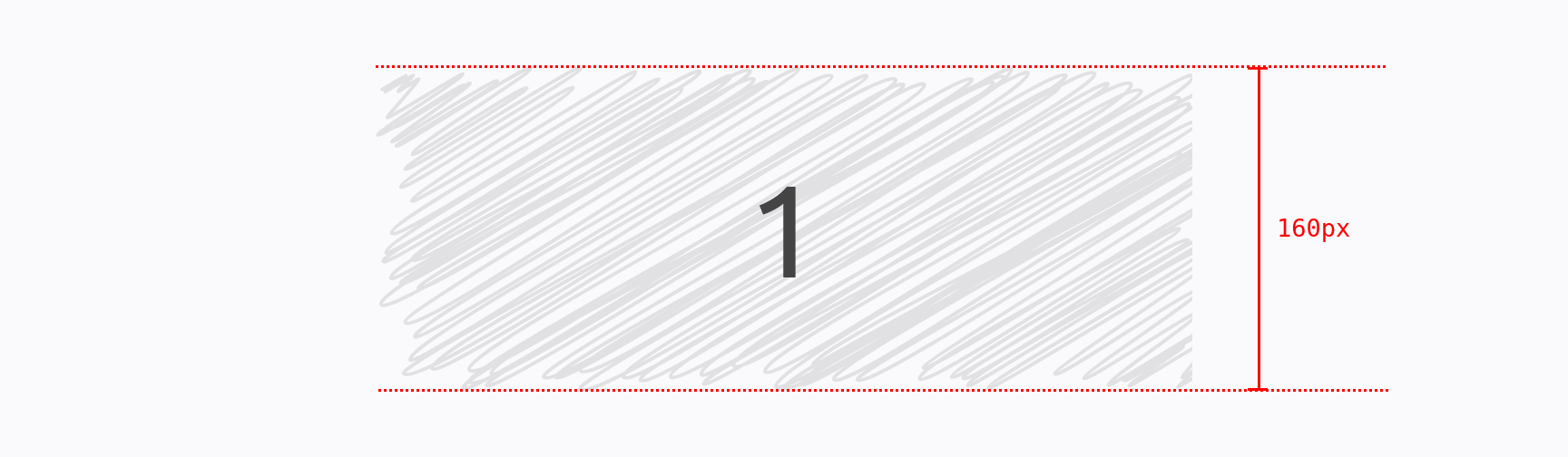
Parameters
targetElement
The target element to match styles with.
options?
Options.
Returns
Promise<void>
- A promise that resolves after creating and styling the measurement element.
Example
Height to the right
ts
const targetElement = document.getElementById('target');
const options = {
position: 'right',
measure: {
height: true
}
};
measure(targetElement, options);Slim width to the bottom
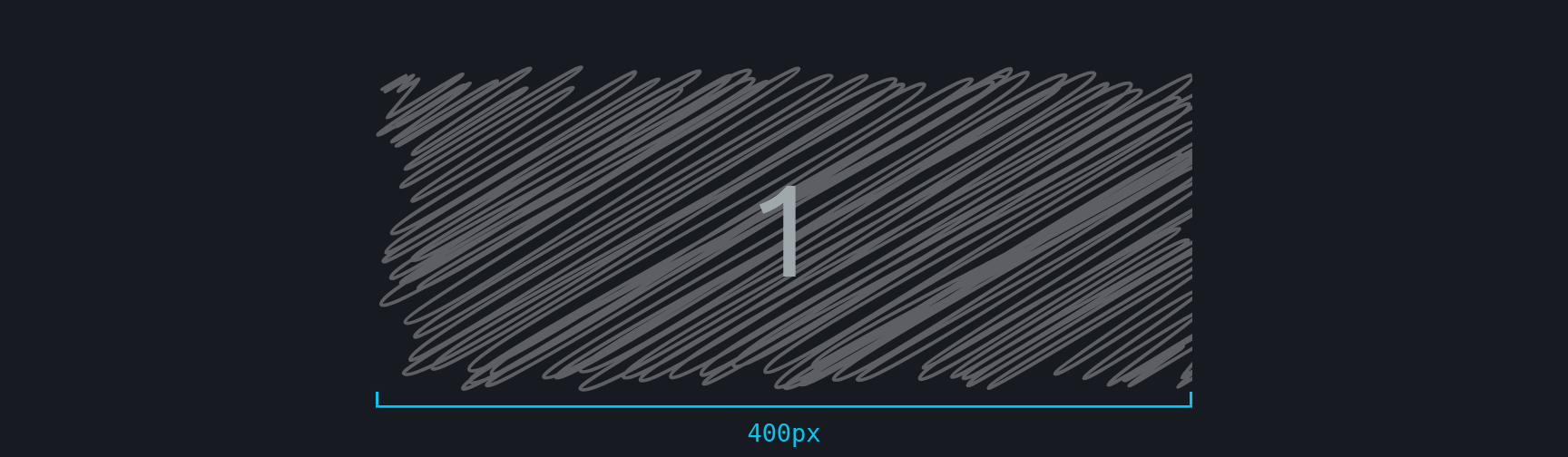
ts
const targetElement = document.getElementById('target');
const options = {
position: 'bottom',
measure: {
slim: true,
width: true
}
};
measure(targetElement, options);Example
Use the following code, either for html or js:
html
<div
data-speccer="measure [height left|right] | [width top|bottom]"
class="..."
>
…
</div>ts
const targetElement = document.getElementById('target');
const options = {
position: 'right',
measure: {
height: true
}
};
measure(targetElement, options);