@phun-ky/speccer / typography
Variable: typography
ts
const typography: {
create: (
html: string,
options: SpeccerOptionsInterface,
id: string
) => HTMLElement;
element: (
targetElement: HTMLElement,
options?: SpeccerOptionsInterface
) => Promise<void>;
};Defined in: main.ts:229
This feature presents typography
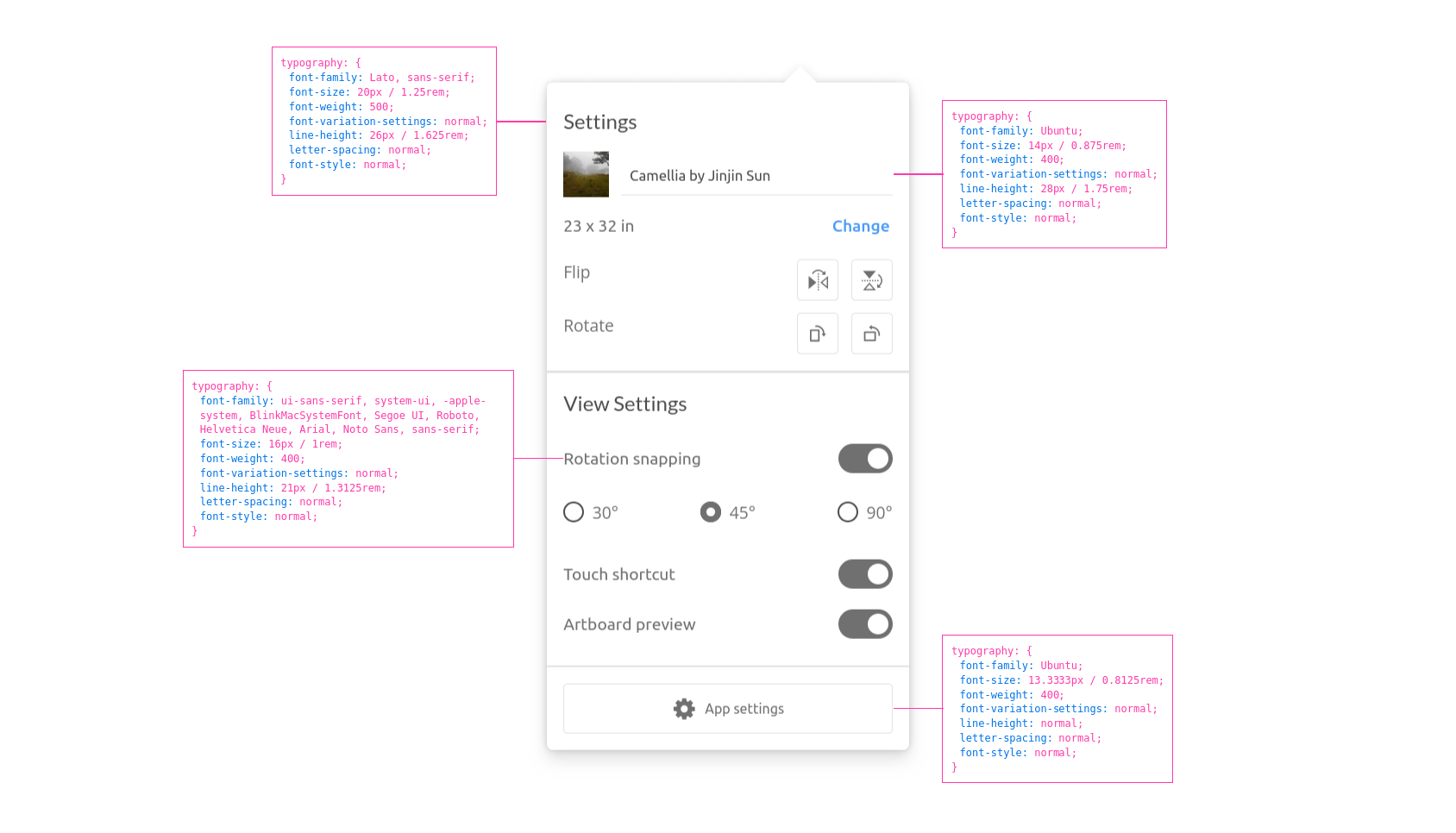
Type Declaration
create()
ts
create: (html: string, options: SpeccerOptionsInterface, id: string) =>
(HTMLElement = typographyCreate);Create a DOM element with provided HTML and optional CSS class names.
Parameters
html
string
The HTML content to be set in the created element.
options
Options.
id
string
The id.
Returns
- The created DOM element.
Example
ts
const htmlContent = '<p>This is some HTML content.</p>';
const cssClass = 'custom-class';
const createdElement = create(htmlContent, cssClass);
document.body.appendChild(createdElement);element()
ts
element: (targetElement: HTMLElement, options?: SpeccerOptionsInterface) =>
(Promise<void> = typographyElement);Create a specced typography element for a given target element.
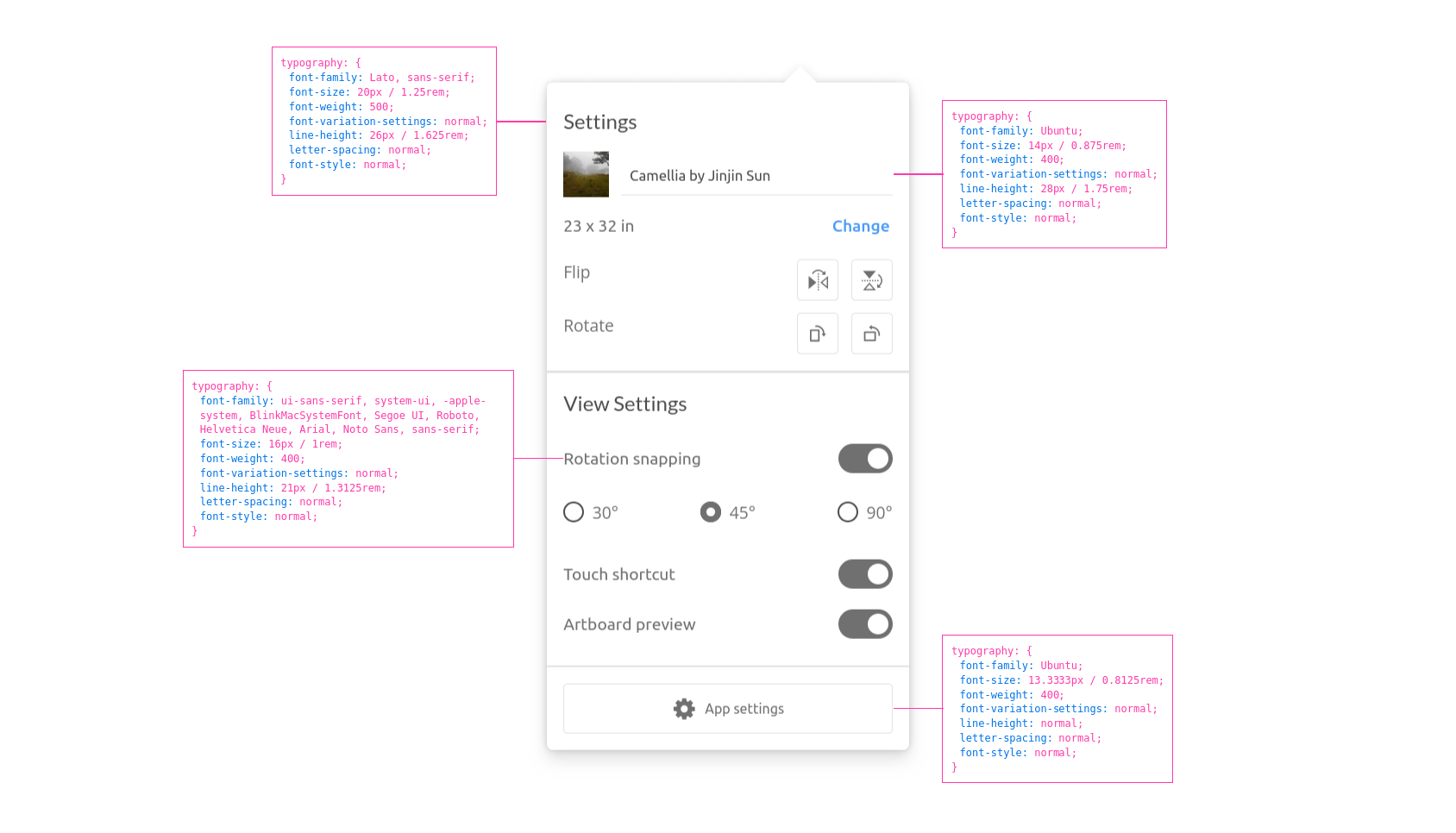
Parameters
targetElement
The target element to specc typography for.
options?
Custom options
Returns
Promise<void>
- A promise that resolves once typography element is created and positioned.
Example
Default
ts
const targetElement = document.querySelector('.target');
if (targetElement) {
element(targetElement);
}With syntax highlight feature
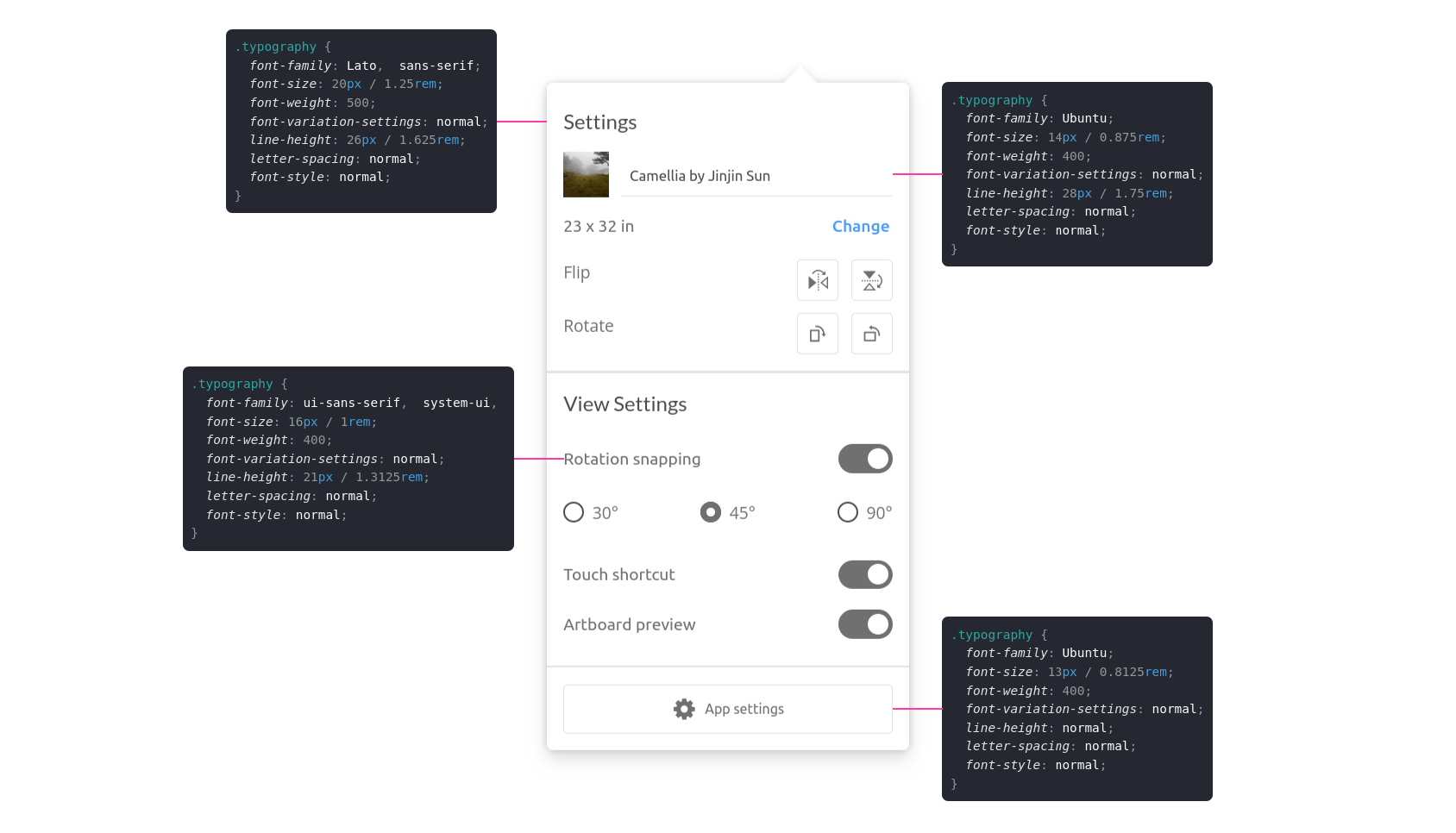
ts
const targetElement = document.querySelector('.target');
const options = {
typography: {
useSyntaxHighlighting: true
}
};
if (targetElement) {
element(targetElement, options);
}Example
Use the following code, either for html or js:
html
<div data-speccer="typography [top|right|bottom|left] [syntax]" class="...">
…
</div>ts
const targetElement = document.getElementById('target');
const options = {
position: 'right',
type: 'typography',
typography: {
useSyntaxHighlighting: false
}
};
typography(targetElement, options);