Pin
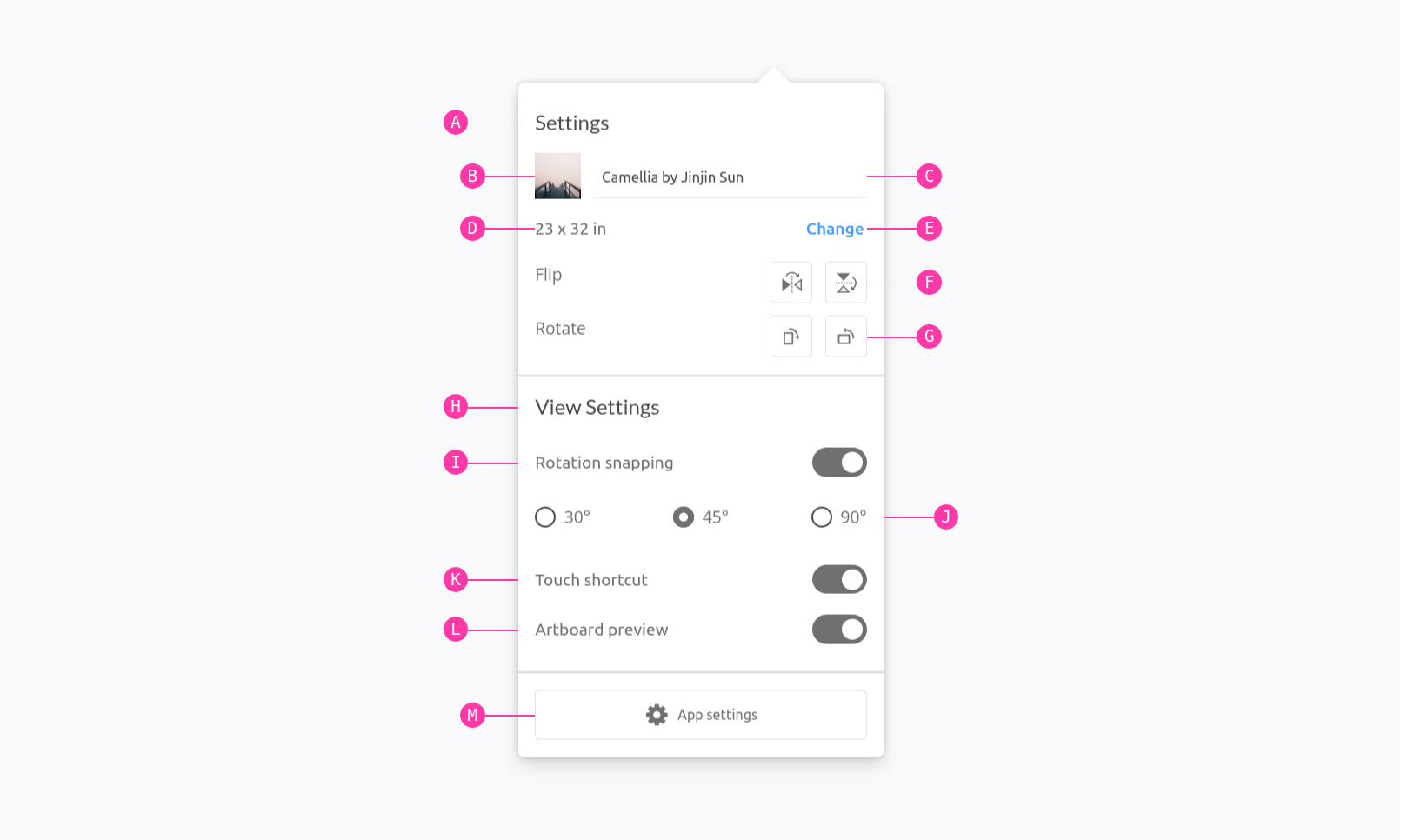
INFO
For more technical documentation, see the relevant documentation under the API-section.
Usage
In the HTML
In the html use the following attribute. Remember to use the data-speccer="pin-area"-attribute on a parent element to scope the marking.
<div data-speccer="pin-area">
<div
data-speccer="pin [bracket [curly] |enclose] [left|right|top|bottom]"
class="…"
></div>
</div>This will place a pin to the outline of the element. Default is top.
If no custom literals is used, the default literals are used:
/**
* Array of uppercase letters.
*
* @type {string[]}
* @example
* ```ts
* // Access the array of uppercase letters
* const letters = SPECCER_LITERALS;
* console.log(letters); // Example output: ['A', 'B', 'C', ...]
* ```
*/
export const SPECCER_LITERALS: string[] = [...'ABCDEFGHIJKLMNOPQRSTUVWXYZ'];Which means that if you have more pins than the character set, we try one more time with double characters, like so: Aa, Bb, … until we reach the end of the set. If you use the HTML way, and add a data-speccer="pin-area" to the parent container, the literals will reset for the next data-speccer="pin-area".
Programmatically
import { pin } from 'https://esm.sh/@phun-ky/speccer';
import type {
SpeccerOptionsInterface,
SpeccerPositionType
} from 'https://esm.sh/@phun-ky/speccer';
const { pinElement } = pin as {
pinElement: (
target: HTMLElement,
parent?: HTMLElement | null,
label?: string,
options?: SpeccerOptionsInterface
) => void;
};
const element = document.querySelector('…');
const options = {
slug: 'pinQuick',
position: 'left' | 'top' | 'right' | 'bottom',
type: 'pin',
pin: {
bracket: [false | true],
enclose: [false | true],
subtle: [false | true],
parent: [false | true],
text: [false | true],
useSVGLine: [false | true],
useCurlyBrackets: [false | true]
}
};
await pinElement(element, element.parentElement, 'A', options);Default
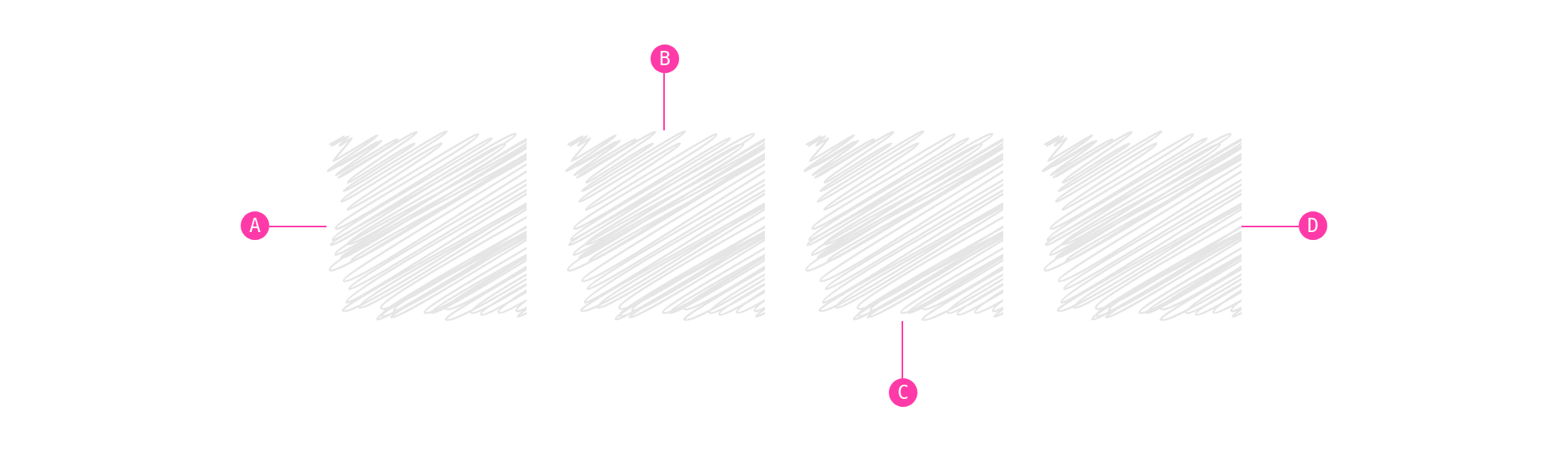
<div data-speccer="pin-area">
<div data-speccer="pin" class="…"></div>
</div>const element = document.querySelector('…');
const options = {
slug: 'pinQuick',
type: 'pin'
};
await pinElement(element, element.parentElement, 'A', options);Bracket
<div data-speccer="pin-area">
<div data-speccer="pin bracket" class="…"></div>
</div>const element = document.querySelector('…');
const options = {
slug: 'pinQuick',
type: 'pin',
pin: {
bracket: true
}
};
await pinElement(element, element.parentElement, 'A', options);Enclose
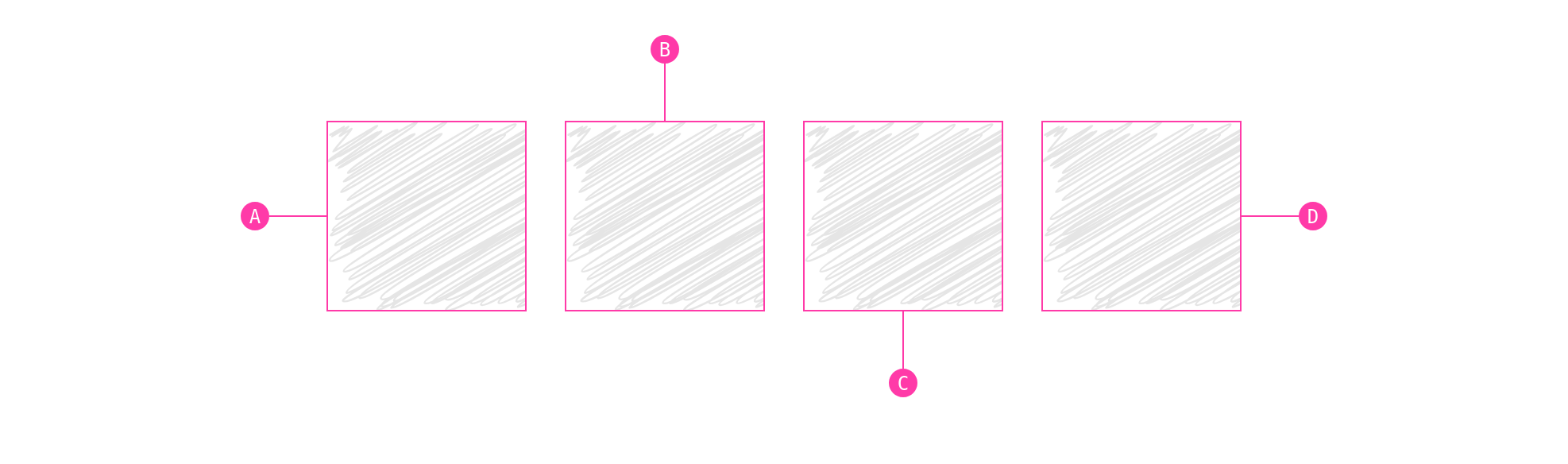
<div data-speccer="pin-area">
<div data-speccer="pin enclose" class="…"></div>
</div>const element = document.querySelector('…');
const options = {
slug: 'pinQuick',
type: 'pin',
pin: {
enclose: true
}
};
await pinElement(element, element.parentElement, 'A', options);Align With Parent Container
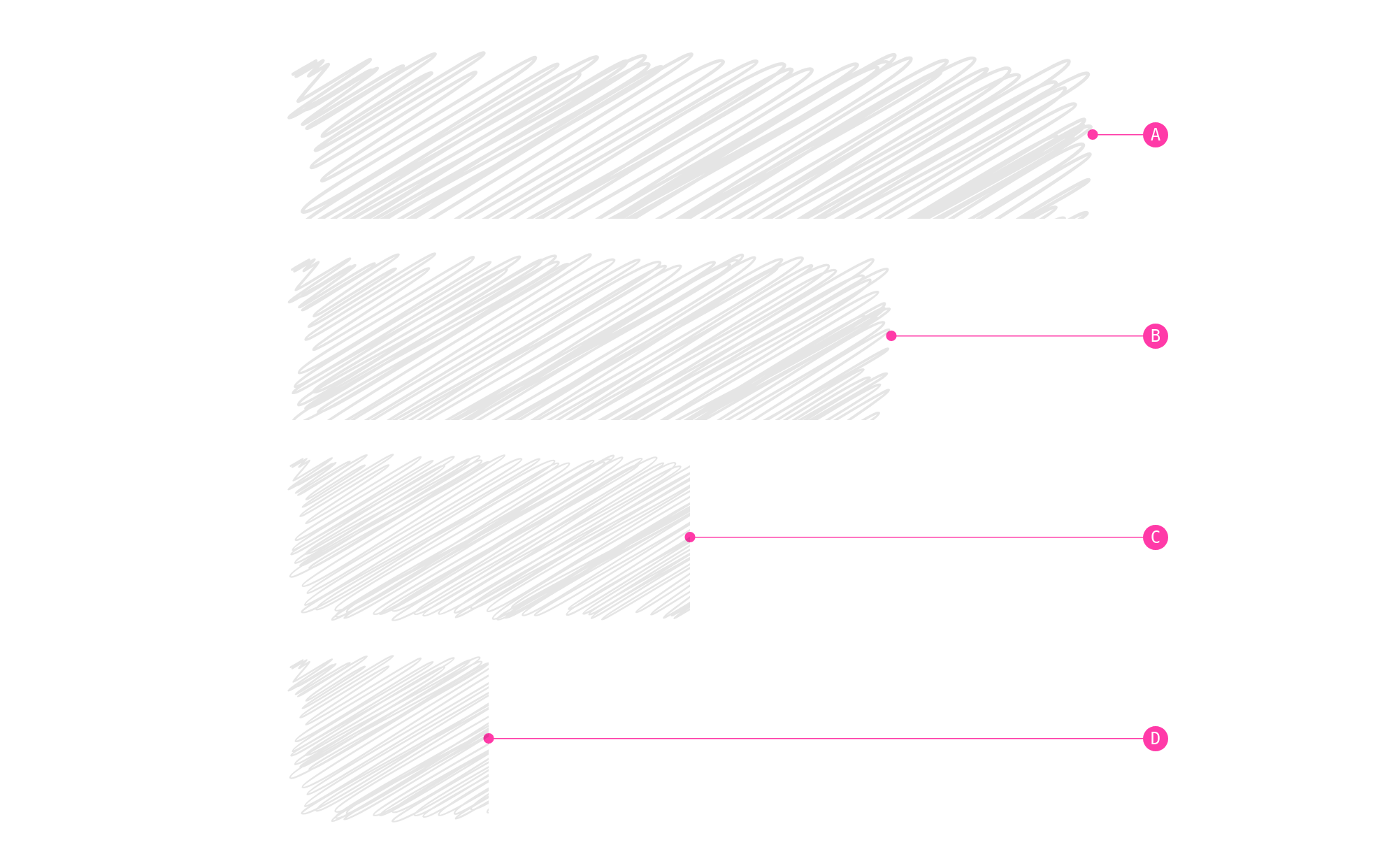
You can also align the pins to the parent container.
<div data-speccer="pin-area">
<div data-speccer="pin parent [left|right|top|bottom]" class="…"></div>
</div>const element = document.querySelector('…');
const options = {
slug: 'pinQuick',
type: 'pin',
pin: {
parent: true
}
};
await pinElement(element, element.parentElement, 'A', options);Note
Only works with pin [left|right|top|bottom], and not with enclose, bracket or curly!
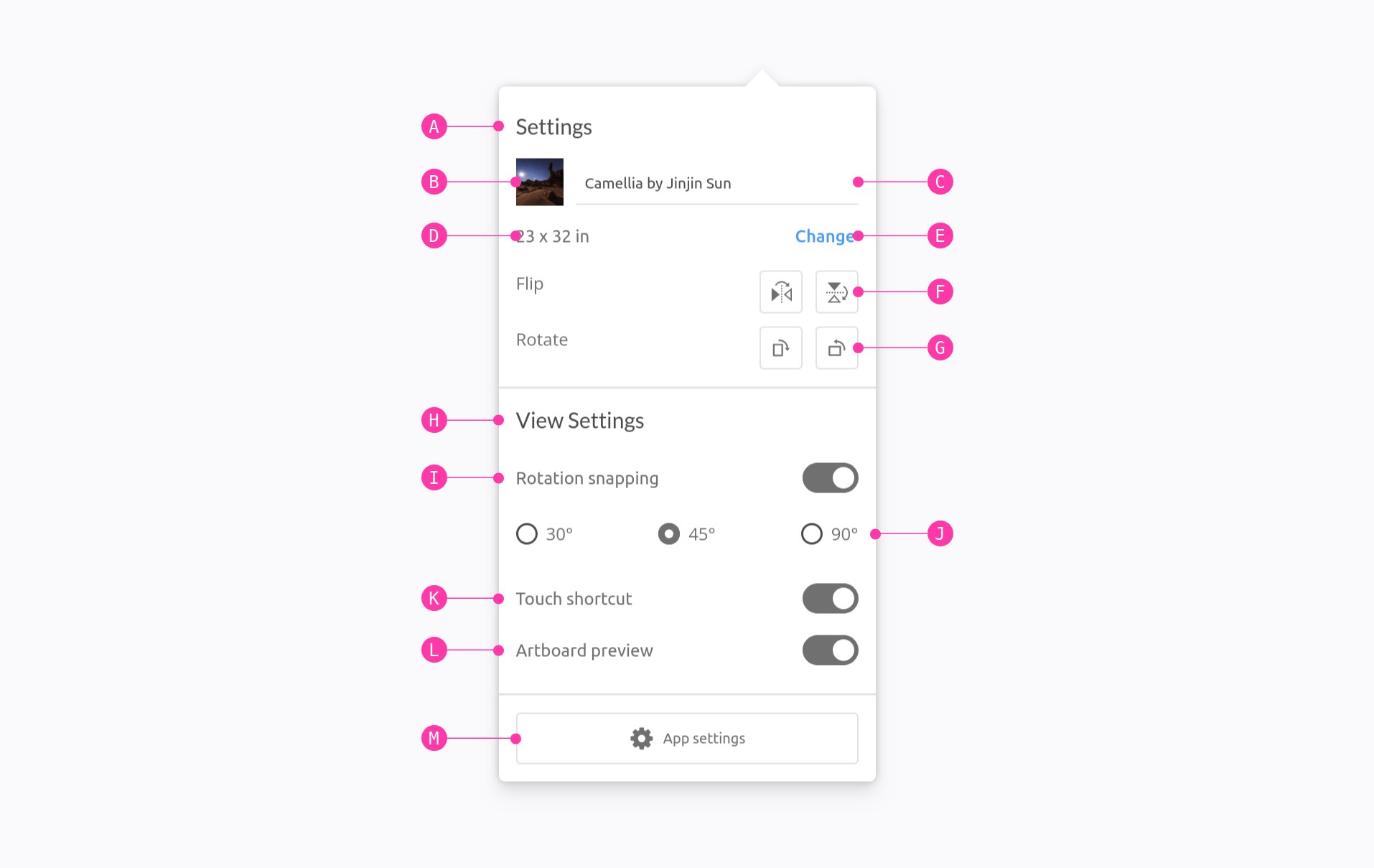
Pin With Text
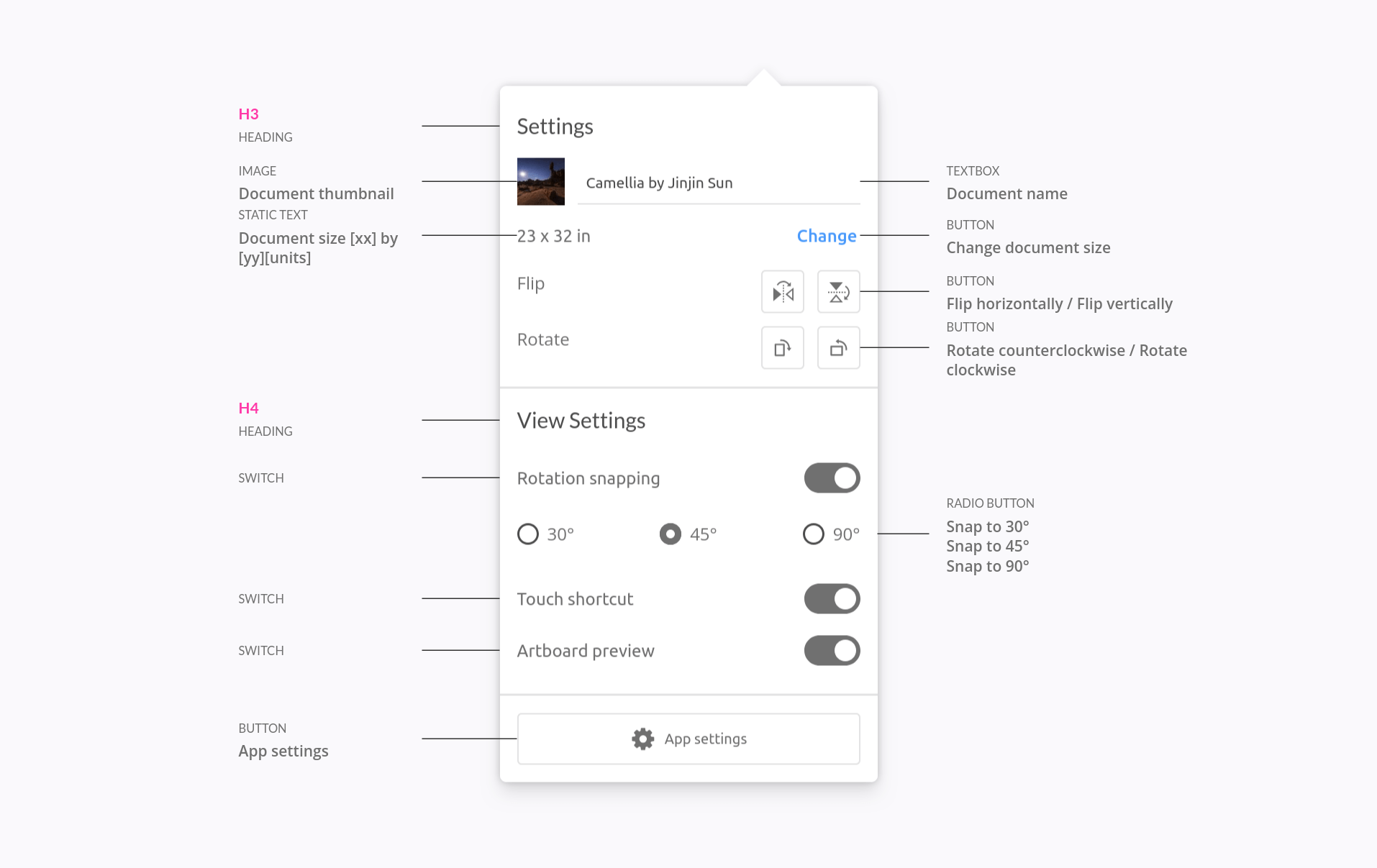
If you want text-in-place pinning feature, instead of referencing the pins, you can use the text feature:
<input
type="text"
…
data-speccer="pin left text"
data-speccer-title="Static text"
data-speccer-description="Document size [xx] by [yy][units]"
…
/>Per now, this feature has no programmatic equivalent.
Custom Literals
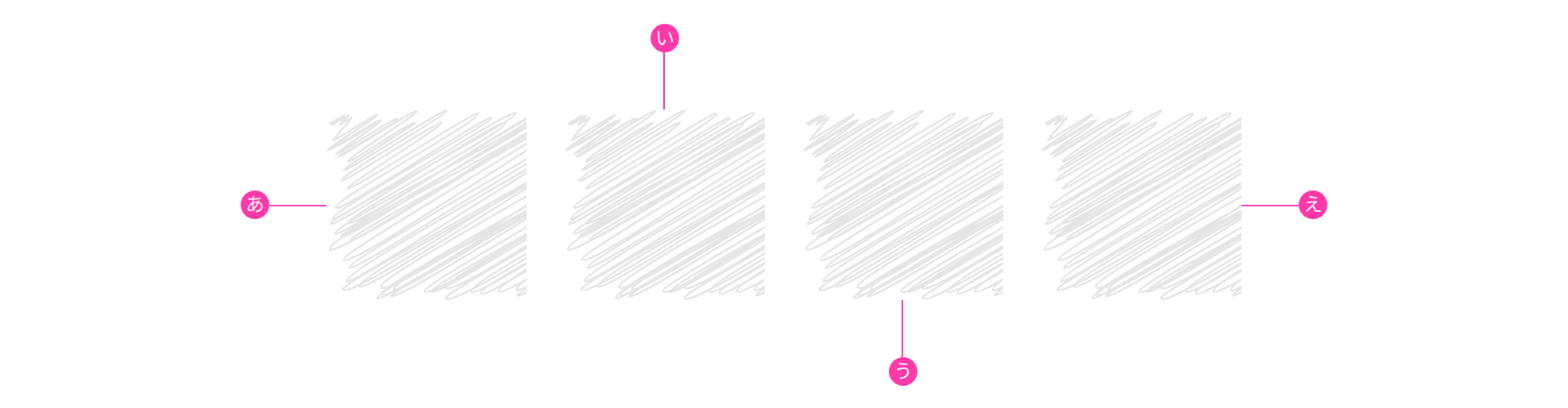
You can use custom literals by assigned a global variable with the literals you want:
window.SPECCER_LITERALS = [
'あ',
'い',
'う',
'え',
'お',
'か',
'き',
'く',
…
];Or with a data attribute on the data-speccer="pin-area"-element:
<div data-speccer="pin-area" data-speccer-literals="ऄ|अआइईउऊऋऌऍऎएऐऑऒओऔकखगघङच">
…
</div>Try it out with emoticons!
window.SPECCER_LITERALS = [
'🥰',
…
];Subtle Anatomy
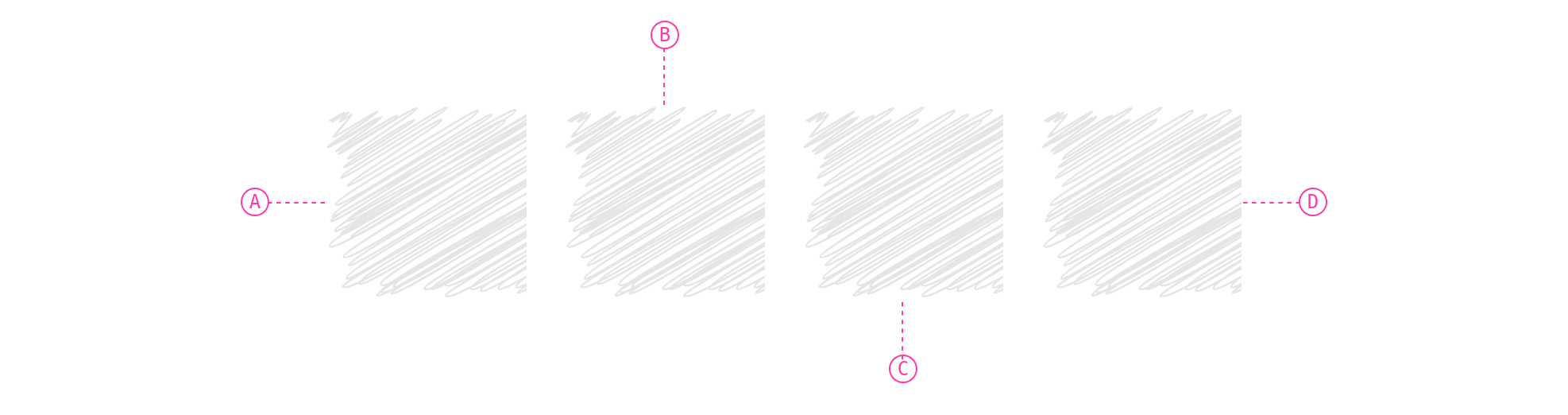
You can also give a more subtle touch to the anatomy elements.
<div data-speccer="pin-area">
<div data-speccer="pin top subtle" class="…"></div>
</div>This will give a dashed border, and a more subtle pin style.
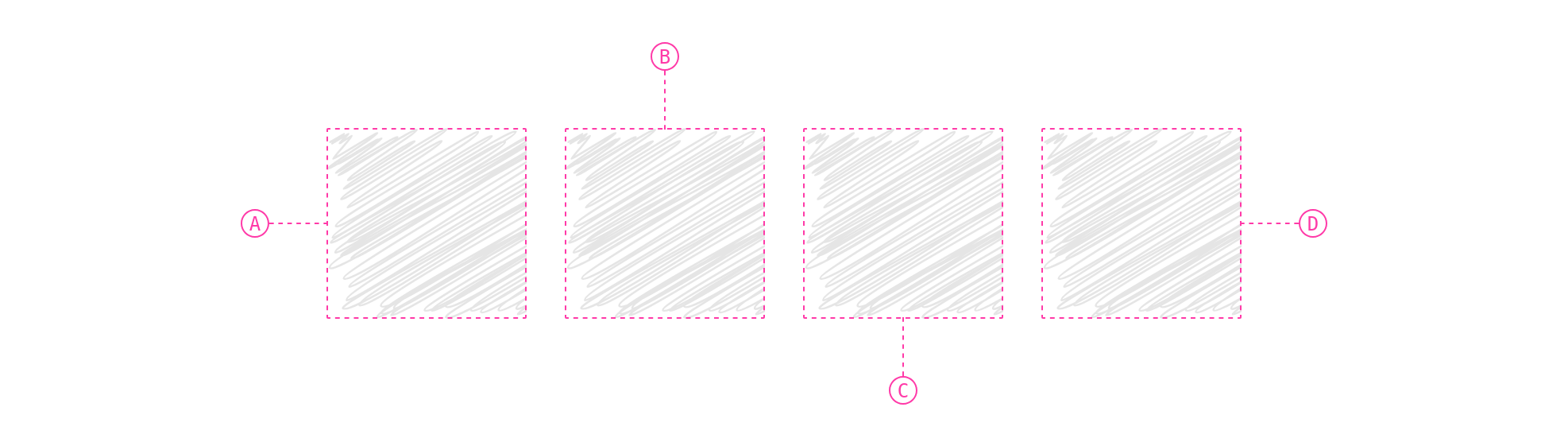
<div data-speccer="pin-area">
<div data-speccer="pin enclose subtle" class="…"></div>
</div>const element = document.querySelector('…');
const options = {
slug: 'pinQuick',
type: 'pin',
pin: {
enclose: true,
subtle: true
}
};
await pinElement(element, element.parentElement, 'A', options);Curly Brackets
You can use curly brackets with the curly tag in data-speccer along side pin bracket to provide a more sleek style.
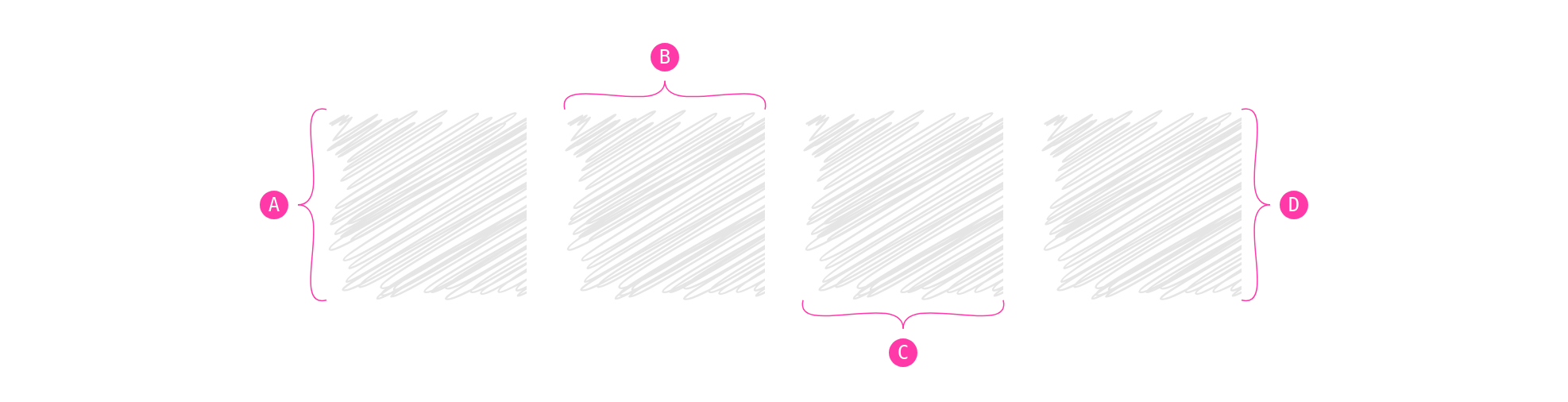
Only works with `pin bracket`
Important
If any SVG options are used, remember to add the required svg element to the document.